Mastering Windows - msconfig
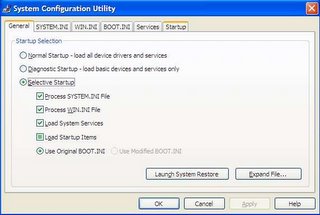 The system configuration utility in Windows provides an excellent way to troubleshoot problems with drivers, services and startup programs.
The system configuration utility in Windows provides an excellent way to troubleshoot problems with drivers, services and startup programs.Go to Start > Run and type msconfig and you will get a dialog box that looks like the one alongside.
The application contains six tabs :
1. General
2. SYSTEM.INI
3. WIN.INI
4. BOOT.INI
5. Services
6. Startup
Of which the second, third and fourth are not worth fiddling with unless you REALLY know what you are doing. The first (General) tab just gives you an indication of what the next startup will be like. A 'Normal' startup will load all devices as they are now, while a 'Diagnostic' startup will eliminate all devices and services other than the absolutely neccessary ones.
The 'Selective' startup, which is probably the most useful one, lets you select which Services and Programs to enable (or disable) using the 'Services' and 'Startup' tabs. This gives you a big advantage in finding out which program (or service) is crashing/slowing down or otherwise affecting the performance of your OS.
It is worth noting here that 'msconfig' only provides of a temporary means of disabling applications. It is primarily a troubleshooting tool. If you have found the offending program and want to get rid of it permanently then use the registry.
0 Comments:
Post a Comment
<< Home