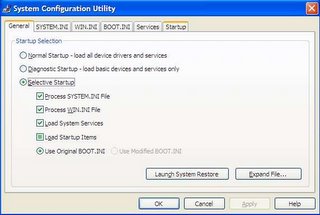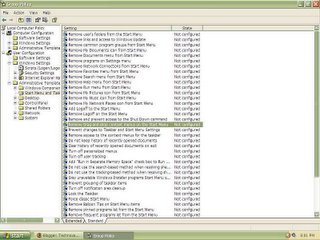Getting ready for Vista
So you’ve heard all about Microsoft’s new Operating system, you’ve seen the gorgeous screenshots as well huh?!! Are you running to your nearest pirate to buy your copy? But here’s the catch.
I’m sure many of you want it, but most of the systems running Windows XP nowadays won’t cut it when it comes to running Windows Vista. So what do you do? Upgrade obviously! Vista in its entire splendor is a resource heavy OS and your battle weary P4 will have a hard time running it.
These are the official minimum requirements for Vista Basic:
1 GHz 32-bit (x86) or 64-bit (x64) processor
512 MB of system memory
20 GB hard drive with at least 15 GB of available space
Support for DirectX 9 graphics and 32 MB of graphics memory
And Vista Ultimate:
1 GHz 32-bit (x86) or 64-bit (x64) processor
1 GB of system memory
40 GB hard drive with at least 15 GB of available space
Support for DirectX 9 graphics with:
WDDM Driver
128 MB of graphics memory (minimum)
Pixel Shader 2.0 in hardware
32 bits per pixel
To make this kind of an upgrade you will have to have tons of cash right? Wrong!
An upgrade to a Vista Ultimate ready PC can be made in as little as 10,000 bucks but since were not really that stingy we will go for a slightly more Value for Money configuration. I am assuming here that the only components in need of an upgrade are the processor, motherboard and RAM.
Processor: AMD Athlon 64 3200+ (AM2 Socket) (8,500 with Motherboard)
The reasons for selecting an AMD processor are simple, price and performance! If you buy a super performing Core 2 Duo processor you will have to pay through your nose. The Athlon 64 3200+ fits the bill perfectly, it is currently one of the most widely available processors, is 64 bit ready and beats the Pentium 4 hands down.
Motherboard: MSI K9NGM2
Another very important reason for selecting an AMD processor is this, the motherboard. AMD motherboards come with superior onboard Graphics Processing Units (GPU’s) than there Intel counterparts. The MSI K9NGM2is a classic example of just that, with a GeForce 6150 GPU and nForce 430 MCP it is one of the best VFM boards on the market and most importantly the board’s graphics processor is Vista Ultimate ready.
RAM: 1 GB Transcend DDR2 (4,200)
Like I said before, Vista is a resource heavy OS and while running the Ultimate version it is recommended that you use 1 GB RAM, which is exactly what you should get. If you want to save a few bucks here you could go for a 1 GB Dynet chip instead of Transcend.
I’m sure many of you want it, but most of the systems running Windows XP nowadays won’t cut it when it comes to running Windows Vista. So what do you do? Upgrade obviously! Vista in its entire splendor is a resource heavy OS and your battle weary P4 will have a hard time running it.
These are the official minimum requirements for Vista Basic:
1 GHz 32-bit (x86) or 64-bit (x64) processor
512 MB of system memory
20 GB hard drive with at least 15 GB of available space
Support for DirectX 9 graphics and 32 MB of graphics memory
And Vista Ultimate:
1 GHz 32-bit (x86) or 64-bit (x64) processor
1 GB of system memory
40 GB hard drive with at least 15 GB of available space
Support for DirectX 9 graphics with:
WDDM Driver
128 MB of graphics memory (minimum)
Pixel Shader 2.0 in hardware
32 bits per pixel
To make this kind of an upgrade you will have to have tons of cash right? Wrong!
An upgrade to a Vista Ultimate ready PC can be made in as little as 10,000 bucks but since were not really that stingy we will go for a slightly more Value for Money configuration. I am assuming here that the only components in need of an upgrade are the processor, motherboard and RAM.
Processor: AMD Athlon 64 3200+ (AM2 Socket) (8,500 with Motherboard)
The reasons for selecting an AMD processor are simple, price and performance! If you buy a super performing Core 2 Duo processor you will have to pay through your nose. The Athlon 64 3200+ fits the bill perfectly, it is currently one of the most widely available processors, is 64 bit ready and beats the Pentium 4 hands down.
Motherboard: MSI K9NGM2
Another very important reason for selecting an AMD processor is this, the motherboard. AMD motherboards come with superior onboard Graphics Processing Units (GPU’s) than there Intel counterparts. The MSI K9NGM2is a classic example of just that, with a GeForce 6150 GPU and nForce 430 MCP it is one of the best VFM boards on the market and most importantly the board’s graphics processor is Vista Ultimate ready.
RAM: 1 GB Transcend DDR2 (4,200)
Like I said before, Vista is a resource heavy OS and while running the Ultimate version it is recommended that you use 1 GB RAM, which is exactly what you should get. If you want to save a few bucks here you could go for a 1 GB Dynet chip instead of Transcend.
Labels: vista